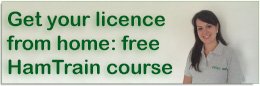This page has been put together for those who are having problems getting a data mode (such as PSK31, JT-65 or FT-8) to work. It’s not definitive, but might be of help…
If you’re having problems getting data modes to work, here are a few things to try:
Can you receive and decode signals?
If not, then you need to to make sure that your PC is being fed audio from the radio, and that your software is set to get sound from the right audio input.
- On Windows 10, right-click the speak icon (bottom-right, next to the clock), and select Recording Devices
- Connect your radio and look to see if the levels are moving. If not, check volume and cables from the radio
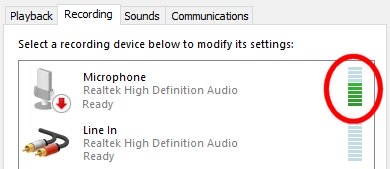
- If the levels are moving, make sure there’s a medium amount of volume (see screenshot)
- Next, go to your digi-mode application, look for the soundcard settings and make sure that the correct soundcard input is selected
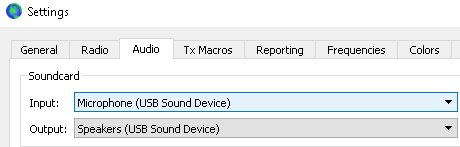
Not decoding? If using JT65 or FT-8, it’s important that your PC clock is spot on – over 0.5 seconds out, and the software may not decode the signals. Syncing your PC clock to an NTP (time) online server takes the hassle out of this.
Is your PC able to put the radio into transmit mode?
If not, then you need to look at the PTT settings in your digi-mode software. This can be tricky, and differs between all of the makes of radio, and the different software applications out there.
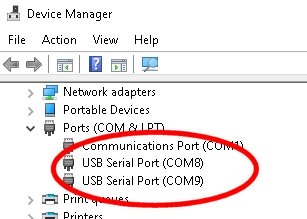
If you’re having problems, some things to check:
- Most digi-mode software has an option to select the type of radio you’re talking to – to ensure you’re sending the right commands. Check you’ve set up the correct radio
- You can use Windows Device Manager (Type “Device Manager” into the search box in Settings). This will show you what devices are configured to what COM ports.
- Sometimes some trial-and-error is needed – otherwise use Google to find the optimal settings for your radio
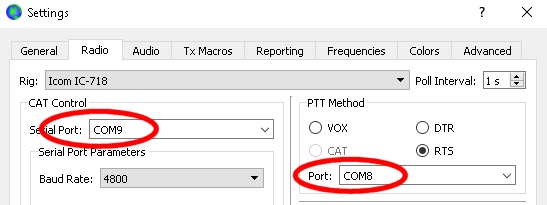
Check you’re sending audio
For this test, you’ll need to get your software to send some audio in the format you’re looking to test (for example, some SSTV, or a long string of text in PSK31).
First, get the computer to send the audio, then plug a speaker or a set of headphones into the PC audio output and see if the tones are being generated. If you can’t hear anything, things to check:
- Is your digi-mode software using the right audio output?
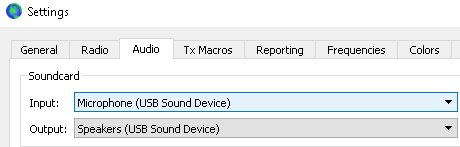
- On Windows 10, right-click the speak icon (bottom-right, next to the clock), and select Playback Devices
- Send some audio from the PC and look to see if the levels are moving. If not, check the digi-mode software settings and output volume
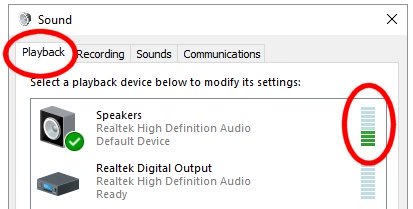
Assuming your PC is generating audio at a good level, then check the connection into the radio interface, and that the radio is set to receive audio from the interface. On my FT-857, I have to switch the radio to PKT before it will send data, otherwise it connects the mic to the audio stage, not the data input.
Next, get your radio to transmit. You should now be confident that your radio will go into TX (PTT) and your computer is putting out audio. If the radio has a display showing mic input, audio or AF MOD, take a look and see if audio is coming into the radio.
A word of warning on Data modes – you don’t want to trigger the radio’s ALC (auto level control). If the ALC is showing, you’re sending too much audio. Reduce the volume being sent from the PC, otherwise the audio gets compressed by the ALC, messing the with transmitted signal.
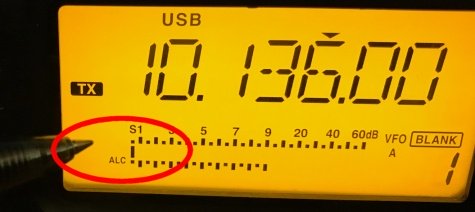
Hopefully that’s a help. Any questions? Please ask below…