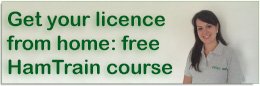In 2017, FT8 started to become the most popular of the various data modes. At the time of writing (Feb 2018), it appears to be the most popular for a number of reasons:
- It’s fairly simple to set up
- It’s significantly faster than the similar JT-65
- It works very well even with a lot of noise
- It’s popular, so there’s lots of activity
- It’s semi-automated, making for easy contacts
- It’s a great way of racking up the countries you’ve worked, without too much hassle
As with modes such as JT65 and PSK31, you interface your HF rig to a computer, and send out text encoded by your computer over the amateur bands. With FT8, you’re restricted to very small messages, with a limit of 13 characters per message.
Here is a typical conversation over FT8:
| “CQ M6PSK JO01” | CQ call from M6PSK |
| “M6PSK G0QQQ IO81” | G0QQQ replies with their location |
| “G0QQQ M6PSK -12” | M6PSK responds with a signal report |
| “M6PSK G0QQQ R-08” | G0QQQ confirms signal report & replies with his own report |
| “G0QQQ M6PSK RRR” | M6PSK says Reception Report Received |
| “M6PSK G0QQQ 73” | G0QQQ says Best regards |
| “G0QQQ M6PSK 73” | M6PSK says Best regards |
Each message of up to 13 characters takes 13 seconds to send. There are 4 slots per minute, and you transmit for one 15 second block, then listen for replies for 15 seconds, and transmit again for 15 seconds. The exchange above would therefore take about 90 seconds (compared with seven minutes on JT65).
The application WSTJT-X is one of the most common used for FT8 (As well as JT65), and was written by the inventor of the mode, Joe Taylor K1JT. Here is what FT8 signals looks like, displayed in the WSJT-X waterfall view:
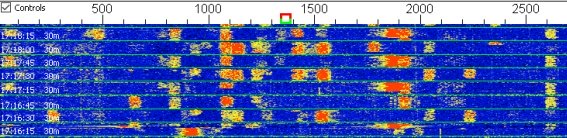
You’ll see from the above “waterfall” screenshot that there are over a dozen QSOs visible – these are all taking place on a single frequency of 14.074MHz
New “chunks” of messages arrive every 15 seconds, and are decoded by the WSJT-X software, which displays the messages like this:
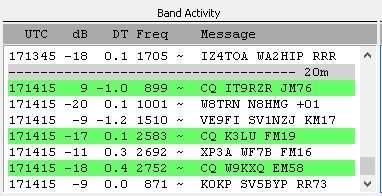
FT8 handles very weak signals very well, meaning that a Foundation licence holder with just 10 watts should be able to make some impressive contacts with a modest antenna – something not possible with voice or some other data modes. You can also use the excellent online PSK Reporter website to see where your FT8 CQ calls are reaching, as seen in this screenshot:
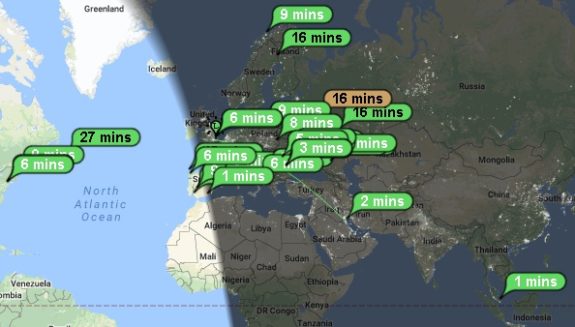
Setting up for FT8
This isn’t a full “how to” guide on setting up FT8, as there are plenty of those online already. This is just a summary of the basics, plus a few tips I’ve picked up along the way.
First off, you need to connect your PC to your HF rig. As with other data modes, you’ll need some kind of interface box to sit between the rig and your computer. The interface will need to connect into the PC’s soundcard (for audio) and typically USB for controlling the radio. There are several types of interface available, depending on your rig.

Then, you’ll need some software. Here’s what I’m using:
- WSJT-X – This is written by the creator of JT65 and FT8, and does a solid job of handling both modes (Versions for Windows, Linux & Mac)
- JT65 Alert – A handy add-on application that helps with things like logging and alerts for wanted countries
As with all data modes software, setup requires some setting up, notably:
- Getting the audio connected. Typically means connecting leads to the soundcard, or using a soundcard built in to the interface – then setting up software to use the right speaker and mic settings for sending and receiving on the WSJT-X app
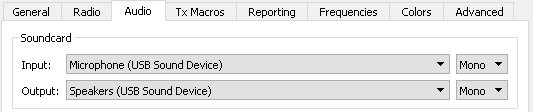
- Radio interface settings – Most common models of radio already have their comms settings built-in to WSJT-X, so it’s a case of selecting from a list of radios
- Connecting to the radio’s CAT/DATA port for controlling the radio. Typically the interface will appear as a COM port and WSJTX will need to be set to the correct COM
- PTT – So that the PC can put the rig into Transmit, the software needs to know how to trigger Transmit. Often this will be a separate COM port that needs setting up in the software
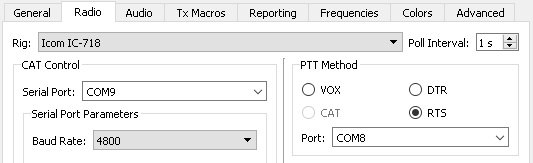
Your computer’s clock does have to be spot on with FT8. A computer’s onboard clock can be notorious for drifting off, and FT8 needs to transmit at very specific times to work. That means that you need your clock to be accurate to the precise second. I use the Dimension 4 for keeping my clock accurate. This runs in the background and keeps your clock in-sync by resetting the time to one of the online atomic clock servers every 20 minutes. Very helpful.
That’s the basics. If there’s any interest, I’m happy to expend this article, but hopefully this tells you what FT8 is all about, and gives you enough to get started.