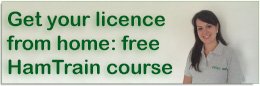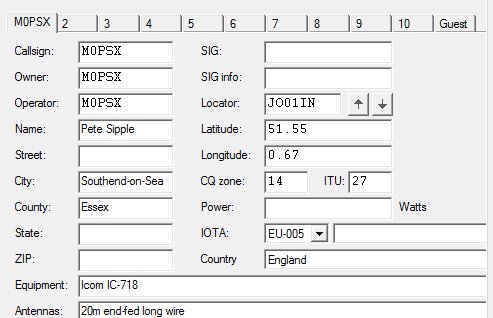On this page, you’ll find some notes on setting up Ham Radio Deluxe. These are incomplete, and have been put together to help a member who’s setting up HRD for the first time.
This assumes the free HRD version 5:
Setting Up HRD Log
To set up a blank log book, do the following:
- Open the HRD Logbook program
- Go to File > Open
- Select Database – Create new database
- Give it a title and description – I suggest you use your callsign for the title. This will create an access (mdb) database which will be used to store your QSOs
- Press OK
You should then get to a blank log
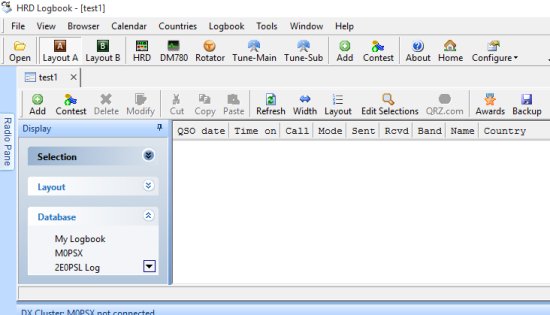
- Go to the Configure icon
- Select “My Station” from the menu
- Add your details. Most import here is the callsign
Here’s an example of how mine is set up:
Importing eQSL
- First, log on to eQSL
- Go to your Outbox folder
- At the bottom of the list, click on “Download Log in ADIF format”. It may take a while
- Then, you should see the following message:
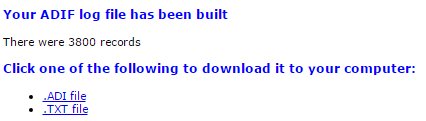
Select download as ADI and save the file on your computer (remember where you saved it!)
- Go to the Logbook menu
- Select Import > ADIF
- Open the file you previously saved from eQSL
It should import your QSOs into your blank log.
How to Update your HRD Log with confimations from eQSL
You can get HRD Log to check eQSL and see which of your QSOs have been confirmed via eQSL. When you do this, a log of eQSL confirmations is downloaded, and matching records get updates. You can then see whether a QSO has been confirmed by eQSL – Handy for awards!
To do this, open your log in HRD and go to Logbook > eQSL.cc > Download
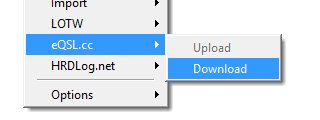
At the next screen, add your username and password for eQSL. Select a date to import from (earliest QSO) and select “Download from eQSL.cc”:
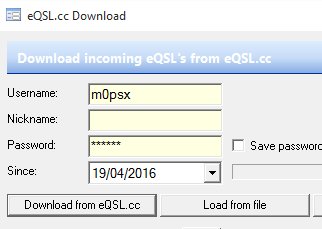
If all’s gone well, your blank HRD log should now be populated with your old QSOs!