Many thanks to Norman M0FZW for the following article
GETTING STARTED ON ECHOLINK
Several products allow QSOs by interlinking radio and the internet using Voice over Internet Protocol (VoIP). The technology began in 1997 with the Internet Radio Linking Project (IRLP), followed by iLink in 2001, Yaesu’s WIRES-II in 2002, eQSO and finally EchoLink. VoIP is possible due to ever higher line speeds and is available in various commercial formats, such as Skype or Vonage, which also provide video conferencing.
This brief overview and guidance, in the use of EchoLink (E/L) Single-User Mode, is for the novice. E/L is the brainchild of Jonathan Taylor, K1RFD. See www.echolink.org for his “Introduction to EchoLink”, software download, User’s Guide, and FAQs. There is extensive information in his book, “VoIP: Internet Linking for Radio Amateurs”. The RSGB Bookshop can supply a copy. Once familiar with E/L the user can advance to Sysop Mode, which is covered in K1RFD’s literature. Interfacing radio with the internet for the first time can prove to be a steep learning curve so reading the EchoLink User’s Guide is advisable before attempting it.
Protocols
First some background. When we use the world wide web (www) we are usually using Hypertext Transfer Protocol (http) and when transferring money or personal details Hypertext Transfer Protocol Secure (https). These error corrected protocols are intended for use in a “request and fetch” information format and are enhanced with Cookies, ActiveX, JavaScript etc. E/L is a “real time” bit streaming system which, for the sake of speed and efficiency, uses the much simpler User Datagram Protocol (UDP), with no error correction. Users must therefore accept occasional loss of syllables, words or even drop-outs.
By default Hubs/Routers (pron. “rooters”) “firewall” UDP ports to prevent hacker attack so they must be reconfigured to pass all incoming data on UDP ports 5198 and 5199 to your PC. Similarly Transmission Control Protocol (TCP) port 5200 must be allowed outward connections. Refer to Internet Service Provider (ISP) documentation or call their Helpline for assistance.
Once the software is working on line a callsign and email address are required to validate an applicant before a unique Node Number is issued. The system stores each user’s callsign against their node number in a database. Having received your Node Number you are free to use the EchoLink system. The Test Server, Firewall/Router test, Sound adjustment, Preferences, Help and FAQ are all accessed via the Toolbar.
“Explorer View” resembles windows file explorer. Folders are in the left pane, sub-folders in the right. With country folders in the left pane individual stations are listed in the right pane. With the “United Kingdom” folder open, UK callsigns, Repeaters (e.g. GB3XX-R) and Simplex Links (e.g.MB7XXX-L) are listed in the right pane.
“Index View” shows a worldwide list, in alpha/numerical order, of all stations logged on. Powerful servers provide Conferences by linking several or many nodes together, eg *KENT*, *IRELAND*, *AUSSIE*. All QSOs are made via the main USA server.
RF Operation
Provided a transceiver with CTCSS (Continuous Tone-Coded Squelch System) and DTMF (Dual Tone Multi Frequency) microphone is available E/L can be used, without direct internet connection, via either Simplex FM Internet Voice Gateways (-L) http://www.ukrepeater.net/data4.htm or Internet Linked Repeaters (-R) http://www.ukrepeater.net/repeaterlist7.htm. These operate on specific frequencies in the 6M, 2M or 70cm bands. Both Links and Repeaters transmit their identity every 15 minutes. Links, unlike most repeaters, are provided at the expense, and convenience, of single operators with NOVs, using a single transceiver, and are limited to low power, typically 1W. They may only be available when the owner/operator is in their shack.
RF Mode Test Call
Example: MB7IDA-L: 145.3375MHz. CTCSS: 110.9Hz.
- Listen on the frequency to ensure it is not in use.
- Key microphone giving your callsign and enter *.
- De-key and the logic will reply “MB7IDA”.
- Key mic stating your callsign and enter 9999.
- De-key and the logic will reply with “Connecting to Conference ECHOTST”. Connected.
- Re-key stating your callsign and a test message.
- De-key for playback. Adjust microphone gain setting etc
- Repeat as necessary.
- When testing complete key up and then # to clear the call.
- De-key and “Conference ECHOTST disconnected” will be sent back.
Having established that the DTMF microphone is working and the audio is set correctly you are ready for your first RF QSO. A list of stations at this stage is very helpful. Choose a time of day when many English speaking stations are likely to be logged on and select File/ Print Preview on E/L Toolbar to view a 60 page snapshot of every station, otherwise check http://www.echolink.org/logins.jsp. A selection or all may be printed for future reference. Use the listings to locate the desired station and note the Node Number in the right hand column. Without such a listing it is possible to find a Node Number and status by entering a callsign in a special format, using the following tables.
Setting Up
State your callsign and what you are doing before using DTMF.
e.g. “This is <callsign> connecting to Kent Conference”. Then key “257078”.
E/L will reply alphabetically with “Connected to K E N T Conference”.
Always allow a 3 second break, for internet delay, between overs and never leave links connected after a QSO. Clear all calls sending # or ##. A base station should clear the link if a mobile travels out of range.
Clearing a Link
State your callsign and what you are doing before using DTMF.
e.g. “M0FZW is clearing with G1EUC”. Then key #.
E/L will reply with “G1EUC disconnected”
Key ## to clear all stations on the link.
|
Table 1: MB7IDA- L DTMF FUNCTIONS |
||
|
COMMAND |
ENTER |
ACTION |
| Connect by Node |
Node No. |
Connects to specified station via internet. |
| Connect by Callsign |
MicC+Callsign+# |
Connects to specified station via internet. (Example 2) |
| Random Node |
00 |
Connects to any free Node at random. |
| Random Link |
01 |
Connects to any Link or Repeater at random. |
| Random Conference |
02 |
Connects to a Conference Server at random. |
| Random User |
03 |
Connects to a Single User station at random. |
| Node Query |
06+Node No |
Reads back Callsign and status. |
| Call Query |
07+Callsign+# |
Reads back Node No and status. (Example 1) |
| Status Request |
08 |
Reads back Callsigns of all connected stations. |
| Reconnect |
09 |
Re-establish recently disconnected station. |
| EchoLink Test |
9999 |
Connects to the EchoLink Test Server |
| Identity Request |
* |
Plays back ID message. |
| Disconnect |
# |
Disconnects most recently connected station. |
| Disconnect All |
## |
Disconnects all stations. |
To understand the table below the reader is advised to familiarise themselves with a telephone or mobile keypad. Note that the “1” key does not have any letters on it whereas key “2” has A, B, C. Note that the “7” key and the “9” key each have four letters of the alphabet on them. For this reason EchoLink has redesignated both “Q” and “Z” to key “1” allowing each other numerical key its own number plus 3 letters. The first digit in the “Enter” column indicates the number key and the second digit indicates the position of the alphabetical character on the key.
|
Table 2: ALPHA NUMERICAL TO DTMF CONVERSION |
|||||
|
CHAR |
ENTER |
CHAR |
ENTER |
CHAR |
ENTER |
|
A |
21 |
N |
62 |
1 |
10 |
|
B |
22 |
O |
63 |
2 |
20 |
|
C |
23 |
P |
71 |
3 |
30 |
|
D |
31 |
Q |
11 |
4 |
40 |
|
E |
32 |
R |
72 |
5 |
50 |
|
F |
33 |
S |
73 |
6 |
60 |
|
G |
41 |
T |
81 |
7 |
70 |
|
H |
42 |
U |
82 |
8 |
80 |
|
I |
43 |
V |
83 |
9 |
90 |
|
J |
51 |
W |
91 |
0 |
00 |
|
K |
52 |
X |
92 |
||
|
L |
53 |
Y |
93 |
||
|
M |
61 |
Z |
12 |
||
Example 1: Find EchoLink Node Number for M0FZW by using 07+Callsign+# as shown in Table 1. Convert M0FZW into the correct format using the Table 2, which is based on a telephone keypad but with Q and Z placed on key 1.
M=61, 0=00, F=33, Z=12, W=91 so key the microphone and dial: 07 61 00 33 12 91 #
EchoLink will reply with: M 0 F Z W 1 4 4 0 7. To make contact with M0FZW simply key up and send 14407.
EchoLink will reply with “Connected”, “Not Found” or even “Disconnected” in the event of a fault.
Example 2: Use MicC+Callsign+# to make contact. i.e. MicC 61 00 33 12 91 #
where “MicC” is the DTMF “C” key on the microphone.
EchoLink will reply with “Connected”, “Not Found”, or even “Disconnected” in the event of a fault.
When connecting to a Link, Repeater or a Conference listen briefly to ensure a QSO is not in progress before announcing your Callsign and “listening through”. If nobody replies, briefly call CQ for a contact.
To finish say <callsign> is clearing with <Conference/Repeater/Link>. Then key #.
Radio to Radio Contacts
This is possible via Link to Link (-L to –L), Repeater to Repeater (-R to –R) or Link to Repeater (-L to –R or –R to –L). Apart from the usual connection to a Node or Repeater it is possible to meet by prior arrangement, known as a “sked”. No PC or direct connection to the internet is required by any party. Each operator tunes their transceiver to their local -L or -R and then interconnects using Node Numbers. It is even possible to run a RF Network, providing the group at each node can hear each others radio signals.
Norman, M0FZW
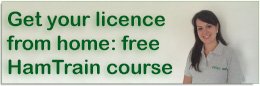

Did try and get on Echolink twice but they were wittering on about how my licence was not valid for their use so I gave up. it must be a really exclusive club :-)
…”For U.K. Amateurs, the correct document is Page 1 of the 23-page licence document that is downloaded from the Ofcom Web site. This page includes Section 1, with the callsign and licencee name, and is labeled “Page 1 of 23″ at the bottom”
I only seem to have 3 pages
You can download the full doc from Ofcom – See https://www.essexham.co.uk/download-uk-amateur-radio-licence