![]() Echolink combines amateur contacts using RF (radio) with the Internet. There are many situations where it’s not possible to make contact with another amateur using radio, when only the Internet will do. Echolink bridges that gap allowing voice and text communication over the Internet.
Echolink combines amateur contacts using RF (radio) with the Internet. There are many situations where it’s not possible to make contact with another amateur using radio, when only the Internet will do. Echolink bridges that gap allowing voice and text communication over the Internet.
With the likes of Skype and Windows Live, you might think that there’s no need for an amateur radio online chat service, but Echolink is far more than that:
- Use the network of worldwide Echolink repeaters from your base station, mobile or handheld radio
- Join a conference using one of the many worldwide conference servers
- Listen to other hams talking from around the world
- Have a QSO with a ham that you can’t reach by radio
- Talk to other amateurs from your laptop or smartphone
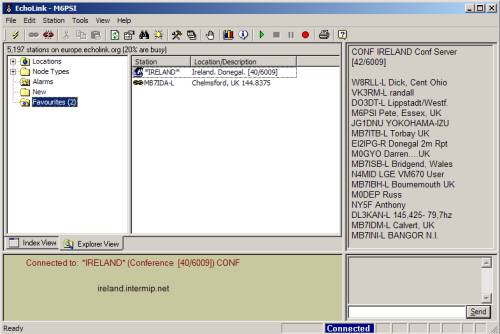
Using Echolink (Radio)
If you’re looking to connect to another station or a conference server from your radio, you will need to be in range of an Echolink repeater.
If you want to establish contact with another ham, or connect to a conference server, you will need to know the node number of the ham or server in question. The PC or Smartphone app makes looking for node numbers easy – otherwise, you’ll need to do a web search.
Unlike a voice repeater, the Echolink repeaters are simplex, so there is a single channel for both transmit and receive. Only one person can transmit at a time, and if it is in use, you’ll have to wait your turn. Here’s a summary of how to connect to a node using Echolink. In this example, we’ll connect to one of the UK’s most popular conference servers, the Ireland Conference Server (Node: 2605)
- From your ham radio, tune to the frequency of the repeater, and make sure you have set the CTCSS tone so that you can transmit
- When selecting the node number, you need to send DTMF tones. Many radios have a numeric keypad, and you use this to send a tone
- Assuming you are on frequency and no-one else is using the Echolink repeater, hold down your PTT key and type in the DTMF code for the node: 2605
Handy DTMF Echolink Keys
- Type the node number to attempt to connect to that node
- Type “#” to disconnect from the node
- Type “08” to get the status – each person connected
- Type “*” to get the Echolink ID
Echolink in Essex
Here is a list of Echolink repeaters available for use in Essex:
Danbury Echolink Node
Off-air pending a site move (Sep 15)
- Ident: MB7IDA
- Frequency: 145.3375MHz
- Echolink Node: 265297
- CTCSS: 110.9Hz
Clacton Echolink Node
At the time of writing, the Clacton node is permanently connected to the Ireland Conference Server, and isn’t available for other connections
- Ident: MB7ICL-L
- Frequency: 145.2875MHz
- CTCSS: 110.9
- Echolink Node: 381900
Echolink Software
You have to have a valid Amateur Radio licence to be able to use Echolink. You can download the software from http://www.echolink.org/
Before you can use it, you need to validate that you have a valid licence, as we discuss in the next section:
Validating Echolink
To be able to use Echolink on your PC or smartphone, you need to install the software, register your callsign at www.echolink.org/, and then confirm that you hold a valid amateur radio licence. To prove you have a licence, you are required to either scan and upload an image of the first page of your licence, or fax a copy of your licence to the number provided. You can find out more about how to do this from the Echolink site.
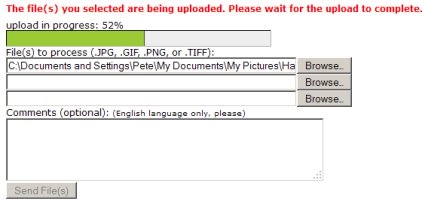
Echolink on your smartphone
A free smartphone app is available, so that you can use Echolink on the move. If you have an iPhone, iPod Touch or an iPad, get Echolink from iTunes. Echolink is also available for Android smartphones and tablets.
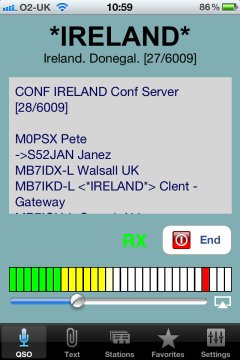
Hopefully, this gives you a brief overview of what Echolink is all about. If you have any questions, or there’s anything you think we should add, please let us know, or leave a comment below.
| Want a one-page guide? See our Getting Started Guides |
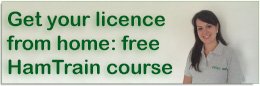

Hi, do you if anyone produces an up to date Irlp or Echolink directory ?
Thankyou
73
Have submitted pdf of my recently renewed Radio Licence to register with Echolink.
The new license contains just 3 pages.
Echolink have rejected this because it is not part of a 23 page document ?
I have investigated Ofcom site where i see my new license but no 23 page documents?
Any suggestions to allow me progress further and become a member
Regards
Ellis Philip
Banchory
Aberdeen
GM4JLZ
Hi there,
They shouldn’t need the full 23 page document – it’s just the front page that’s specific to you, but if they want the whole thing, it’s here: http://www.sxham.uk/licence
Pete
I recently looked at ofcom to download a pdf of my licence and as you say there are just 3 pages, the only one supplying information about the individual is page 1. This is now what Ofcom supplies and that should be known by the admins for echolink. As far as I can see there are no 23 page docs. So maybe echolink should publish where these can be obtained.
Tim
G6BYR
Manchester
For details of downloading the full licence, see https://www.essexham.co.uk/download-uk-amateur-radio-licence
hi i am thinking of setting up a echolink repeater here in exeter devon as we use to have one in exmouth devon a few years ago there are a few around here that would use this i put word around the clubs with good feed back so i need to know more before moving foward on this the repeater at exmouth use to be simplex or do i put in a full repeater i can do both but may need a little help to do so i do have the old exmouth repeater box this now may be out date i can go with a new set up if i need to only i will fund this myself maybe ?? call M0ZZT
How can I reset my password
Hi pete , can i access any server via any repeater or can i only access the server the repater offers
Regards
Hi Pete / Anyone
Would appreciate your help
I am trying to setup Echolink but appear to be having problem. On completion of the setup the computer is showing ( CANNOT OPEN WAVE IN DEVICE UNDEFINED EXTERNAL ERROR (1) )
We would appreciate your help to solve the problem as we have tried everything but not having much luck trying to get the MIC./ AUDIO to work.
Question about Echolink with iPad: when I am connected via Echolink, I see my call (G3MHF) on the screen; sometimes another station is also displayed but not always. Can someone pse explain why some calls in a QSO do not appear on the screen? I presume that if I see my call then so can everyone else. Thanks in advance … es 73 de G3MHF